Using the Wires-X® button
If the openSPOT4's modem is in C4FM (or C4FM Half Deviation) modem mode, then the device will automatically broadcast Wires-X information which will be displayed on radios in Wires-X mode. You can switch your C4FM/Fusion® radio into Wires-X mode by pressing its Wires-X button (sometimes labelled as DX button).
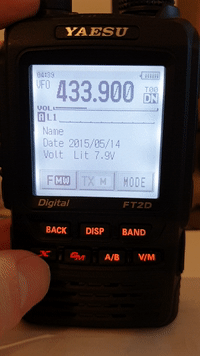
Note that the transceiver on the animations shown on this user manual page display the device as "openSPOT 2". Everything described here apply both to the openSPOT2 and openSPOT4.
The openSPOT4 displays the currently active configuration profile number at the bottom right corner of the FT2D's display. Displayed information may look different on other type of C4FM/Fusion® radios. The examples here are demonstrated using an FT2D.
Using your openSPOT4 with a C4FM/Fusion® radio in Wires-X mode is very convenient as you'll always see the active server's name, and you can easily switch between servers using the radio's user interface.
Listing servers
You can get a server listing by selecting the Search & Direct option and then selecting the All button.
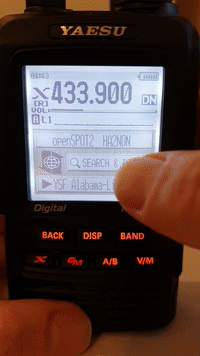
The first 5 entries will be your openSPOT4's configuration profiles. The list will contain the servers of the currently active connector. In case the currently active connector does not have a server list (ex. the Null connector), YSFReflector servers will be listed. To switch to an entry, select it using the dial and press PTT for a short time (or just tap on it in case you have a touch display).
Note that the openSPOT4 does not check server online count, that's why it is 0 for all servers. The reason is that it also supports connecting to cross mode servers using the X button, not just YSFReflectors.
Searching for servers
You can search in the server list by selecting the Search & Direct option and then selecting the Search & Direct button.

You can enter a part of the server name. All matching servers will be listed. To switch to a server, select it using the dial and press PTT for a short time (or just tap on it in case you have a touch display).
Direct ID entry
You can connect to YSFReflector servers directly if you know the desired server's ID. Select the Search & Direct option, then select the Search & Direct button, then select the ID button. Enter the server ID and then select the ENT button. Server IDs are 5 digit long, make sure you've entered all digits otherwise the radio won't let you select the ENT button. Also make sure the ID starts with a # character (not all transceivers enter the # before the ID automatically).
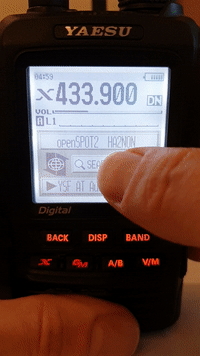
Categories
You can save your favorite servers by adding them to categories. The openSPOT4 will automatically switch to the saved server's connector in case it's needed.
Adding a server
Select the server name on the main Wires-X screen (the option at the bottom). This will load the station information screen. Select the Add button, then select a category.
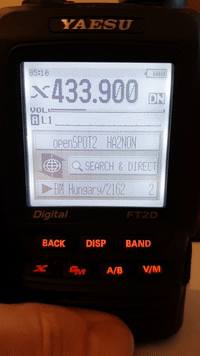
Recalling a server
Select the Search & Direct option, then select a category to list its saved servers. To switch to a server, select it using the dial and press PTT for a short time (or just tap on it in case you have a touch display).
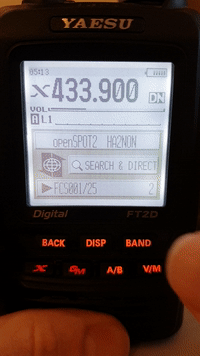
Deleting/renaming
You can delete a server from a category in your radio's main settings menu. Select the Wires-X option and then the Remove room/node option.
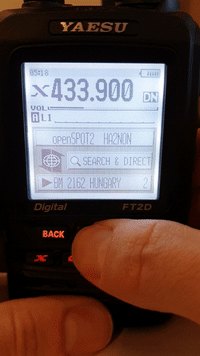
You can rename a category also in this Wires-X menu.