Button usage
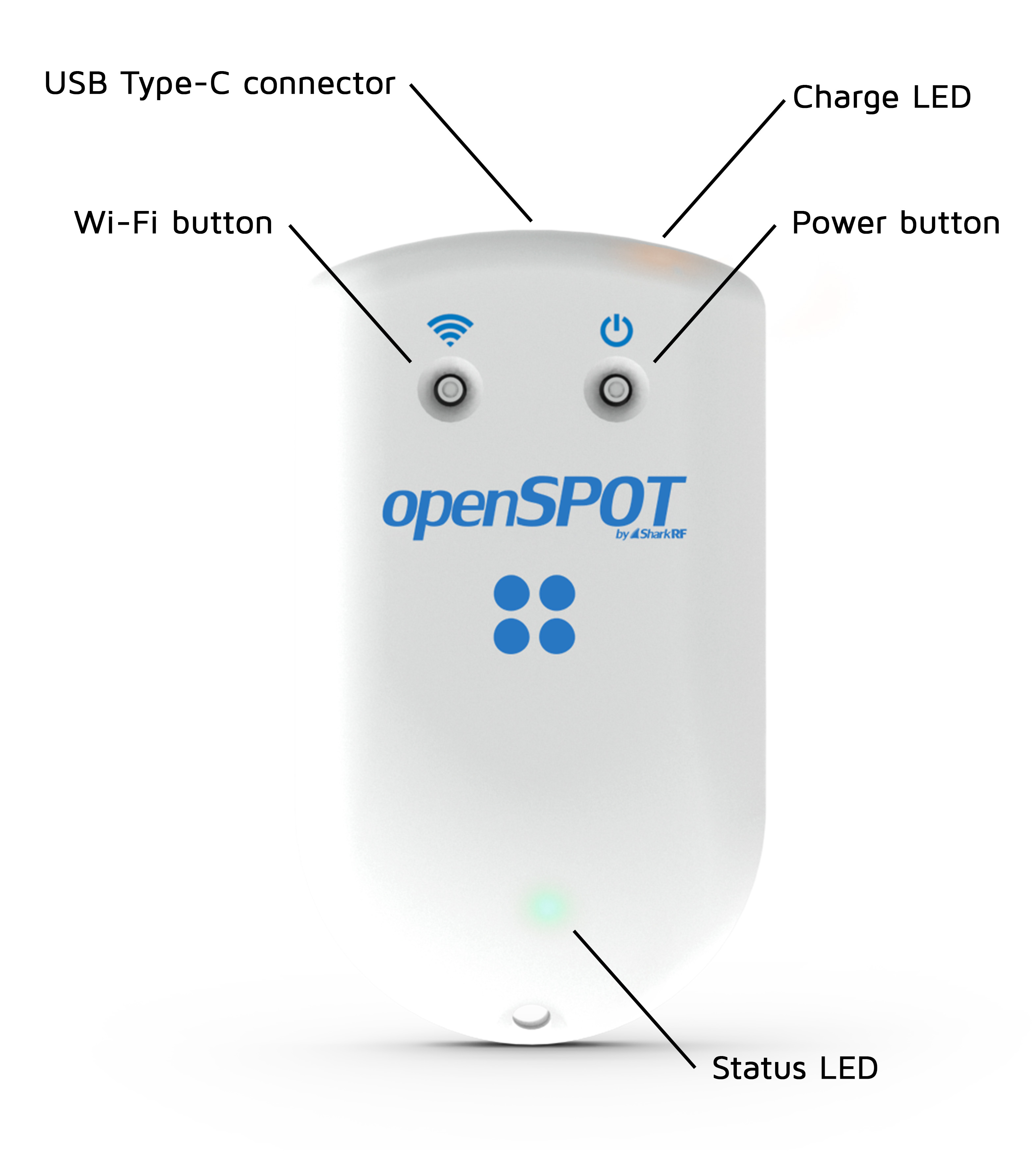
Please only use your fingers, or a ballpoint pen to press the buttons. Don't use sharp items like a needle!
Power button
You can turn on/off the device by pressing the power button for a few seconds. The device reboots if the power button is held more than about 8 seconds (hard reset)
If the openSPOT4 is turned on, then the Status LED will blink white while the power button is held. The blink interval indicates how much time is left until the power button press is confirmed. Confirmation is indicated by two short white Status LED blinks and an audible beep (if the beeper is enabled). There will be no confirmation if the power button is held more than about 8 seconds (hard reset).
If you press the power button for a short time, then the Status LED will immediately signal the current charge level.
Note that about 3 seconds have to pass after turning off the device before it can be turned on again.
Press the Power button 3 times quickly and the openSPOT4 will beep the letter P followed by the currently active profile number and the profile's name in Morse code. Note that if the Unlink when power button pressed 3 times setting is enabled on the Settings page, Miscellaneous settings section, then an unlink will be performed instead of playing back the currently active profile number and name on the beeper in morse code. Please see the Settings page, Miscellaneous settings for further details.
Wi-Fi button
Hold the Wi-Fi button for at least 3 seconds to toggle the openSPOT4's Wi-Fi access point (AP) mode.
If the openSPOT4 is turned on, then the Wi-Fi LED will blink white while the Wi-Fi button is held. The blink interval indicates how much time is left until the Wi-Fi button press is confirmed. Confirmation is indicated by two short white Status LED blinks and an audible beep (if the beeper is enabled).
In AP mode, the openSPOT4 broadcasts its own Wi-Fi network called openSPOT4 AP. The Status LED is flashing white in access point (AP) mode and steady white if a Wi-Fi client is connected. You can use this mode to set the openSPOT4's Wi-Fi networks. See the First steps section for more information.
If there's no Wi-Fi network set on the Network page (Wireless settings section) then the openSPOT4 automatically switches to AP mode.
Hold the Wi-Fi button for 30 seconds to perform a full factory reset. In this case all configuration profiles will be cleared.
Configuration profile switching
Keep the Wi-Fi button pressed while pressing the Power button as many times as the number of the configuration profile you want to switch to. The Status LED will start blinking white rapidly after the first Power button press, signaling the upcoming profile switch. If the Power button press count is more than the number of available configuration profiles, the switch gets canceled.