LED states
The openSPOT4 has two LEDs: one Status LED and one Charge LED. Note that the appearance of the LEDs may differ from what is displayed below.
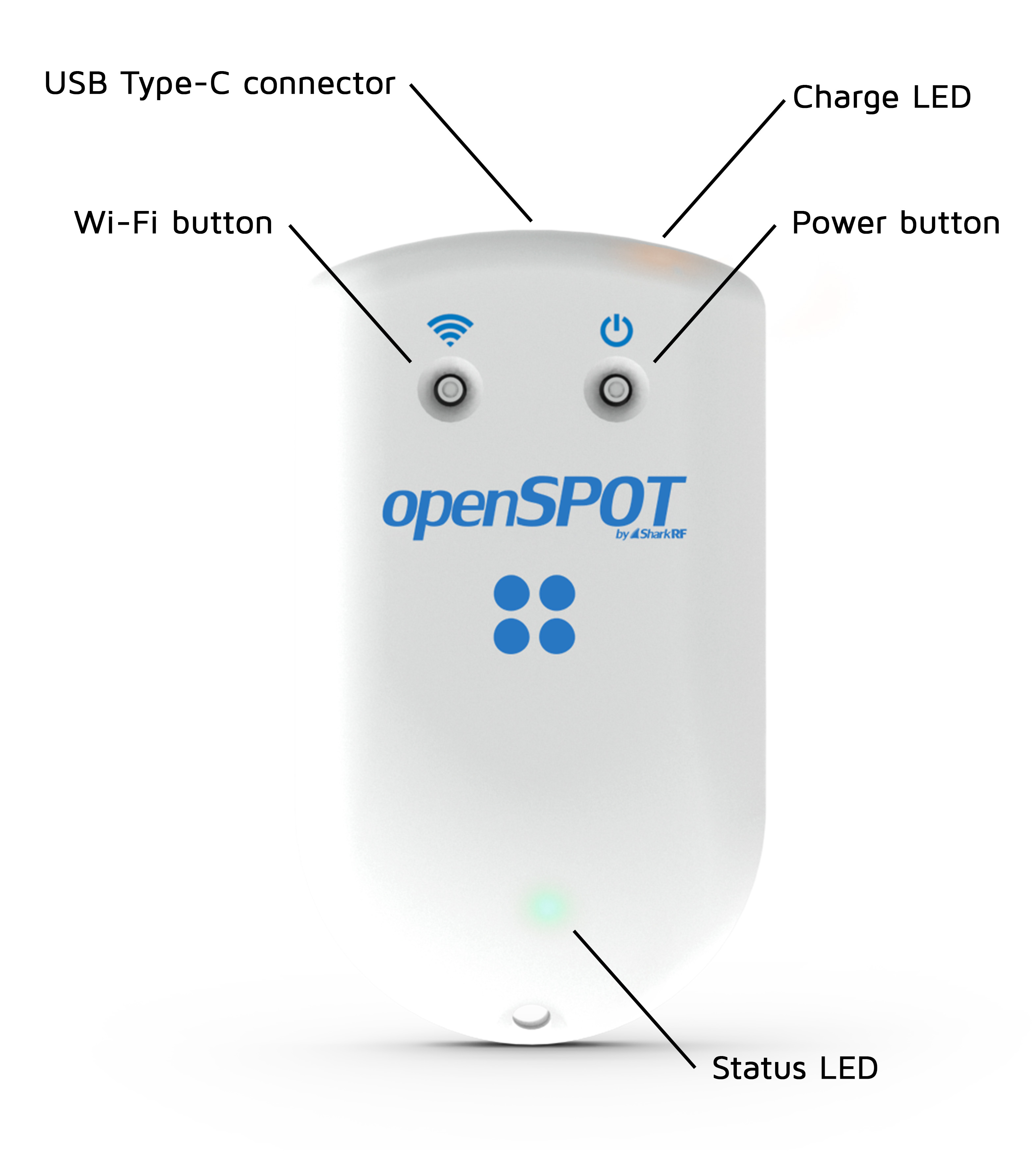
Status LED
Factory default configuration, access point (AP) mode initializing:
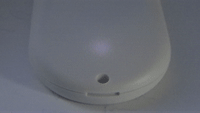
This LED state is shown when the openSPOT4 is running with the factory default configuration. The initialization takes about 5 seconds.
Access point (AP) mode active, no clients connected:
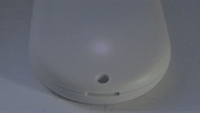
AP mode is the openSPOT4's default mode of operation if no Wi-Fi networks have been configured.
The LED will show this state if the openSPOT4 is broadcasting its own Wi-Fi network called openSPOT4 AP. See the Connecting the openSPOT4 to a Wi-Fi network section for information on how to connect to this access point and set up the openSPOT4.
If the openSPOT4 is already connected to a Wi-Fi network and you want to turn off access point (AP) mode, then press the Wi-Fi button for 3 seconds.
Access point (AP) mode active, client connected:

The LED will show this state if you've connected your browser device (phone/tablet/computer) to the openSPOT4's own Wi-Fi network called openSPOT4 AP.
openSPOT4 is trying to connect to a Wi-Fi network:
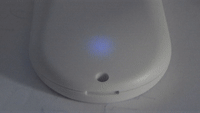
Connecting to a Wi-Fi network should only take max. 10 seconds. If the LED is showing this state for too long, then please make sure you are in the range of a previously set Wi-Fi network, or turn on AP mode by pressing the Wi-Fi button for 3 seconds, and set up a new Wi-Fi connection again. See the Connecting the openSPOT4 to a Wi-Fi network information on how to set up a Wi-Fi network connection in AP mode.
Also please refer to the troubleshooting section for additional help.
openSPOT4 is connected to the Wi-Fi network and trying to connect to the selected server:
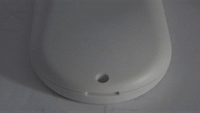
Connecting to a server should only take a few seconds. If the LED is showing this state for too long, then please see more information in the Troubleshooting section.
openSPOT4 is connected to the Wi-Fi network and a special connector is active (ex. Null connector or AutoCal):

openSPOT4 is connected to the selected server and is standing by:

openSPOT4 is connected to the Wi-Fi network, but there's a problem with the internet connection:

The LED will show this state if the openSPOT4 is connected to a Wi-Fi network, trying to connect to the selected server, but it can't because there's a problem with the internet connection. This error can be caused if the router, network, or the internet service provider is using a proxy or some kind of traffic filtering which blocks the openSPOT4 from connecting.
Modem transmitting:
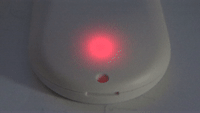
A brief yellow LED during transmission signals an invalid received packet sequence number (which means network packet loss).
Modem trying to transmit, but an active BCLO is preventing it:
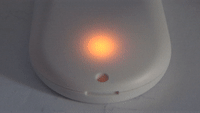
Modem transmitting, packet with invalid sequence number received (indicating packet loss):
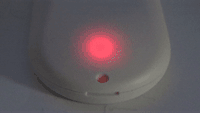
Modem receiving:
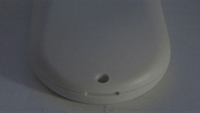
Hardware error:
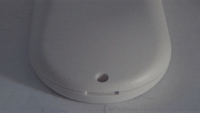
If you see this LED state then please refer to the troubleshooting section for help.
Charge LED
The charge LED is steady orange when the device is charging the battery, and the LED is off when it is fully charged.
Battery overheat error is indicated by slow orange blinking. Other charge errors are indicated by fast orange blinking. Please refer to the troubleshooting section for help in these cases.