D-STAR® APRS®
You can set up the openSPOT3 to forward your D-STAR® transceiver's location information to the APRS® network, so it will be visible on APRS® maps like aprs.fi
Setting up the APRS® connection
First you have to set up the APRS® special connector using the openSPOT3's Quick Setup.
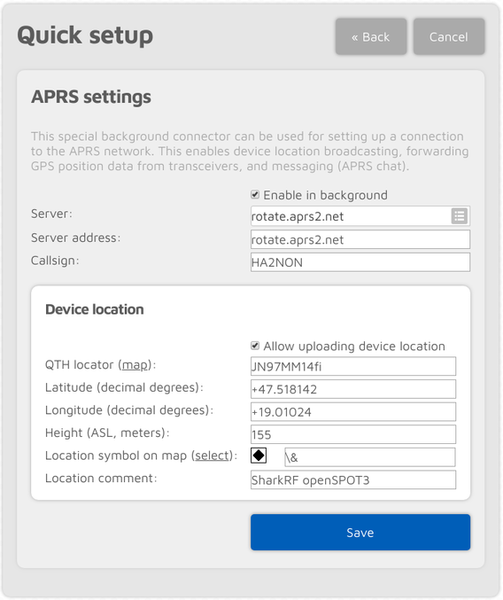
Make sure you check the Enable in background checkbox. You don't need to check the Allow uploading device location checkbox for D-STAR® location forwarding.
You can verify the APRS® connection status on the Status page.
Setting up your D-STAR® transceiver
The following setup is described using the Icom ID51's menu structure. The menu structure of your transceiver may be different, but the names of the settings should be the same or similar.
Enabling the GPS receiver
Go to Menu > GPS > GPS Set > GPS Select and select Internal GPS.
Selecting the position data format
Go to Menu > GPS > GPS TX Mode and select D-PRS (DV-A). This is the easiest method. You can enable the Course/Speed extension.
Now your radio will transmit location information during your calls if it has a GPS fix and you hold the PTT for at least 5-10 seconds. The APRS® location comment will be your D-STAR® radio's TX message (Menu > My Station > TX Message).
Advanced settings
If you want to select your own APRS® symbol, SSID and comment for your transceiver then enable Advanced mode, go to the Connectors page, open the APRS® connector settings, and enable forced SSID/symbol/comment.
You can also set the APRS® symbol and SSID in your transceiver without using forced settings on the web interface: select the NMEA(DV-G) GPS TX mode. Enable the RMC and GGA GPS sentences. Other sentences are ignored by the openSPOT3 so turn them off.
You can set the APRS® symbol for your transceiver by entering it as the first 2 characters of the GPS Message. You can use the symbol selector on the openSPOT3's web interface at the APRS® connector settings to find out the character code of a symbol.
You can set an SSID for your transceiver by entering it after the APRS® symbol in the GPS Message.
Setting a symbol and an SSID is optional. You can enter 2 space characters for the APRS® symbol, or nothing for the SSID, or you can leave the GPS message completely empty if you want.
GPS message examples:
- House symbol with no SSID:
/y - Car symbol with SSID 9:
/>9 - Default symbol with SSID 12:
..12(replace the 2 dots with 2 spaces)