About the web interface
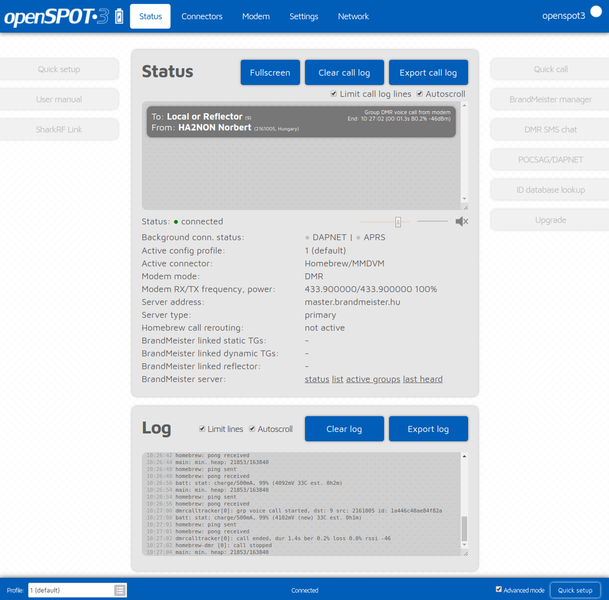
Header
The current battery charge status is shown right next to the openSPOT3 logo. Additional battery charge information is shown if the mouse is hovered over the battery icon (or the icon is clicked). Note that the displayed remaining battery charge/discharge time is a rough estimate and is affected by the device's recent power consumption.
The openSPOT3's hostname is displayed at the right of the page header. The device's IP address is displayed by hovering the mouse above the hostname. The hostname will be hidden on small displays (mobile phones). In this case, you can get the current IP address on the Network page, Network settings section. You can also see the device's IP address on the Network page, Current configuration section.
When the web interface is communicating with the openSPOT3, a loader animation (2 pulsating circles) is displayed next to the hostname at the right of the header.
Footer
The currently active configuration profile number and name is displayed at the left of the footer. You can also switch between configuration profiles there. Please read the Notes on configuration profiles section for more information about configuration profile switching.
The openSPOT3's status is displayed at the middle of the footer.
The Advanced mode checkbox is at the right of the footer. If this is checked, all advanced mode settings show up. Advanced mode is not needed for normal operation.
Light and dark web interface themes
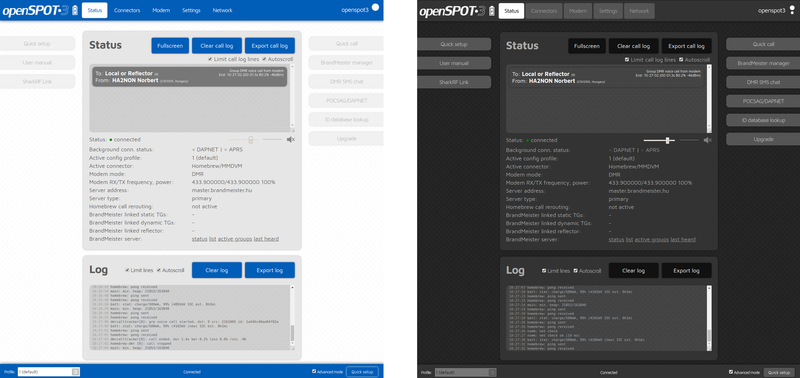
You can switch between dark and light web interface themes in the Quick Setup, or at the Miscellaneous section on the Settings page.