LED states
Factory default configuration, access point (AP) mode initializing:
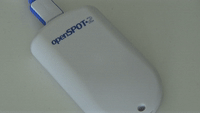
This LED state is shown when the openSPOT2 is running with the factory default configuration. The initialization takes about 15-20 seconds.
Access point (AP) mode active, no clients connected:
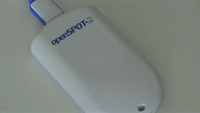
AP mode is the openSPOT2's default mode of operation if no Wi-Fi networks have been configured.
The LED will show this state if the openSPOT2 is broadcasting it's own Wi-Fi network called openSPOT2 AP. See the Connecting the openSPOT2 to a Wi-Fi network section for information on how to connect to this access point and set up the openSPOT2.
If you've previously set up the openSPOT2 and want to switch it back to normal mode, press the button for 3 seconds.
Access point (AP) mode active, client connected:

The LED will show this state if you've connected your browser device (phone/tablet/computer) to the openSPOT2's own Wi-Fi network.
openSPOT2 is trying to connect to a Wi-Fi network:

Connecting to a Wi-Fi network should only take a few moments. If the LED is showing this state for too long, then please make sure you are in the range of a previously set Wi-Fi network, or turn on AP mode by pressing the button for 3 seconds, and set up a new Wi-Fi connection again. See the Connecting the openSPOT2 to a Wi-Fi network information on how to set up a Wi-Fi network connection in AP mode.
openSPOT2 is connected to the Wi-Fi network and trying to connect to the selected server:
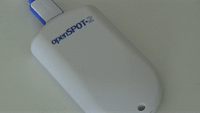
Connecting to a server should only take a few moments. If the LED is showing this state for too long, then please see more information in the Troubleshooting section.
openSPOT2 is connected to the Wi-Fi network and a special connector is active (ex. Null connector or AutoCal):
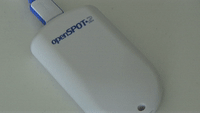
openSPOT2 is connected to the selected server and is standing by:
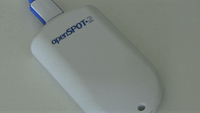
openSPOT2 is connected to the selected server and is in powersave mode:
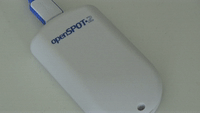
openSPOT2 is connected to the Wi-Fi network, but there's a problem with the internet connection:
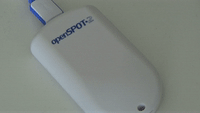
The LED will show this state if the openSPOT2 is connected to a Wi-Fi network, trying to connect to the selected server, but it can't because there's a problem with the internet connection. This error can be caused if the router, network, or the internet service provider is using a proxy or some kind of traffic filtering which blocks the openSPOT2 from connecting.
Upgrading Wi-Fi module firmware:

The LED may show this state for 1-2 minutes after a successful firmware upgrade, if there's a new Wi-Fi module firmware is available and being flashed to the openSPOT2's Wi-Fi module. Do NOT unplug the openSPOT2 during the upgrade!
Modem transmitting:

A brief yellow LED during transmission signals an invalid received packet sequence number (which means network packet loss).
Modem trying to transmit, but an active BCLO is preventing it:

Modem receiving:

Hardware error:
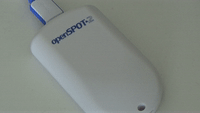
Bootloader running, standing by:

The LED will show this state only when the bootloader has been started manually.
Bootloader working, upgrading firmware:

The bootloader will automatically reboot and start the openSPOT2 after an automatic firmware upgrade.
Do NOT unplug the openSPOT2 during the upgrade!